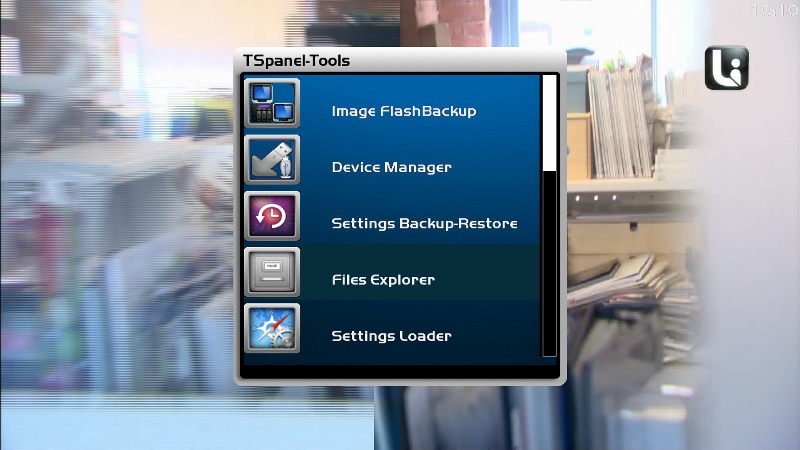Maka ambillah (kejadian itu) untuk ... Allah swt lah yang lebih tahu pada setiap ciptaanNy ..............
MENCUNGKIL RAHSIA ALAM MENDEKATKAN DIRI PADA ALLAH
SadauFm.Blogspot.com
Saturday, 10 March 2012
Flash Your DM800 - The Easy Way
Flash Your DM800 - The Easy Way
Hey peeps, after having a nightmare using DreamUp I found this information on the Dream website.
Flashing a new firmware (image) by Browser
What you need to flash
You need the image file you want to flash. Image files have the extension *.nfi. You can't flash other
images like *.img files. Don't try it - it won't work.
You need either a DHCP server, a configured bootloader or a serial cable and a terminal program
like HyperTerm.
You need a browser, and a network cable. If you connect the Dreambox directly to the PC,
you need a cross cable, if you connect trough a switch/hub/router you need a normal
(non-cross) cable.
To flash a new image, you can use the second stage loader. It must be present and not broken.
The following steps assume you have a DHCP server. If you don't have one, you have to setup
an IP address in the bootloader's serial setup.
- Power down the Dreambox, either using "shutdown" and by removing the power connector.
Standby is not enough!
- (1.) Press and hold the power button. Replug the power connector into the Dreambox.
- (3.) A text "*** STOP ***" should appear. Now you can release the button.
The bootloader entered the "waiting" mode.
- (4.) Above the "*** STOP ***" text, there should appear an IP-address
(four decimal values with a dot in between). If there appears the string "dhcp" instead,
the box still searches for a DHCP server. Wait a bit. If it doesn't change, something doesn't
work with the DHCP server. Check wether network cable is plugged in etc. If it just doesn't
work, set an IP using the serial terminal)
•- Now, open a browser on your PC.
(1.) enter in the address line "http://ip/" (where ip must be replaced with the value in the LCD).
- (2.) on the bottom of the page, there's a link called "firmware upgrade". Click it.
•- On the next page, you can select the flash image you want to flash. be sure that it has the ".nfi" extension.
You can't flash other images (like .img)!
- Click on "FLASH!" and wait. It might take some time to upload and flash the image.
- Switch the box off again, and on again. The new image should be flashed and working.
Hey peeps, after having a nightmare using DreamUp I found this information on the Dream website.
Flashing a new firmware (image) by Browser
What you need to flash
You need the image file you want to flash. Image files have the extension *.nfi. You can't flash other
images like *.img files. Don't try it - it won't work.
You need either a DHCP server, a configured bootloader or a serial cable and a terminal program
like HyperTerm.
You need a browser, and a network cable. If you connect the Dreambox directly to the PC,
you need a cross cable, if you connect trough a switch/hub/router you need a normal
(non-cross) cable.
To flash a new image, you can use the second stage loader. It must be present and not broken.
The following steps assume you have a DHCP server. If you don't have one, you have to setup
an IP address in the bootloader's serial setup.
- Power down the Dreambox, either using "shutdown" and by removing the power connector.
Standby is not enough!
- (1.) Press and hold the power button. Replug the power connector into the Dreambox.
- (3.) A text "*** STOP ***" should appear. Now you can release the button.
The bootloader entered the "waiting" mode.
- (4.) Above the "*** STOP ***" text, there should appear an IP-address
(four decimal values with a dot in between). If there appears the string "dhcp" instead,
the box still searches for a DHCP server. Wait a bit. If it doesn't change, something doesn't
work with the DHCP server. Check wether network cable is plugged in etc. If it just doesn't
work, set an IP using the serial terminal)
•- Now, open a browser on your PC.
(1.) enter in the address line "http://ip/" (where ip must be replaced with the value in the LCD).
- (2.) on the bottom of the page, there's a link called "firmware upgrade". Click it.
•- On the next page, you can select the flash image you want to flash. be sure that it has the ".nfi" extension.
You can't flash other images (like .img)!
- Click on "FLASH!" and wait. It might take some time to upload and flash the image.
- Switch the box off again, and on again. The new image should be flashed and working.
Friday, 2 March 2012
Ini sumbangan sy, saudara blh guna link bwh utk belajar cara2 mrnggunakan dcc (dreambox control center)
Dreambox Control Center Setup (DCC)
1. Unrar DCC to a folder and start the program with the DCC.exe
2. First thing to do is select your Language.and enter your Dreambox password.
http://i30.photobucket.com/albums/c3...SelectLang.jpg
3. Now we need to select your Network configuration, most of you will have a router so this need to be selected.
http://i30.photobucket.com/albums/c3...lectRotuer.jpg
4. At this point if you know your Dreambox and Router IP's enter them manually if not press the search button below the router and then the search button on the popup.
http://i30.photobucket.com/albums/c3...rchrouter2.jpg
5. When DCC has finished searching your router will normally be the lowest ip in a range so highlight it and press accept.
http://i30.photobucket.com/albums/c3...oundrouter.jpg
6. You can now repeat this to find the Dreambox IP or use the following method.
Menu-Setup-Expert Setup-Communication Setup.
You'll see your IP at the top of the page make a note of this and enter this IP in DCC under the Dreambox ICON.
Also untick the DHCP box so your Dreambox IP will never change and remain static.
7. After you have inserted the IP's click the reconnect button under the PC icon. If you have done this correctly all lines to the router and dreambox should now be green.
http://i30.photobucket.com/albums/c3...6/finished.jpg
DCC is now configured.
How To: Use Dreambox Control Center (DCC)
Excellent Guide for noobies, on how to use DCC.
PDF Guide:
http://dreambox.hemertje.com/index.p...ter?format=pdf
Pdf ini mengandungi cara2 flash, backup, recording dll.
Untuk maklumat lanjut layari
http://dreambox.hemertje.com/index.p...control-center
Dreambox Control Center Setup (DCC)
1. Unrar DCC to a folder and start the program with the DCC.exe
2. First thing to do is select your Language.and enter your Dreambox password.
http://i30.photobucket.com/albums/c3...SelectLang.jpg
3. Now we need to select your Network configuration, most of you will have a router so this need to be selected.
http://i30.photobucket.com/albums/c3...lectRotuer.jpg
4. At this point if you know your Dreambox and Router IP's enter them manually if not press the search button below the router and then the search button on the popup.
http://i30.photobucket.com/albums/c3...rchrouter2.jpg
5. When DCC has finished searching your router will normally be the lowest ip in a range so highlight it and press accept.
http://i30.photobucket.com/albums/c3...oundrouter.jpg
6. You can now repeat this to find the Dreambox IP or use the following method.
Menu-Setup-Expert Setup-Communication Setup.
You'll see your IP at the top of the page make a note of this and enter this IP in DCC under the Dreambox ICON.
Also untick the DHCP box so your Dreambox IP will never change and remain static.
7. After you have inserted the IP's click the reconnect button under the PC icon. If you have done this correctly all lines to the router and dreambox should now be green.
http://i30.photobucket.com/albums/c3...6/finished.jpg
DCC is now configured.
How To: Use Dreambox Control Center (DCC)
Excellent Guide for noobies, on how to use DCC.
PDF Guide:
http://dreambox.hemertje.com/index.p...ter?format=pdf
Pdf ini mengandungi cara2 flash, backup, recording dll.
Untuk maklumat lanjut layari
http://dreambox.hemertje.com/index.p...control-center
satellites.xml Generator
File ni sangat berguna untuk buat tuner configuration. Kalau takde tak boleh configure tuner.
Transfer menggunakan DCC atau FTP client ke folder /etc/tuxbox dan overwrite jika perlu.
Laman sesawangnya ---> http://satellites-xml.eu/
Setting sebelum download seperti di bawah:
Transfer menggunakan DCC atau FTP client ke folder /etc/tuxbox dan overwrite jika perlu.
Laman sesawangnya ---> http://satellites-xml.eu/
Setting sebelum download seperti di bawah:
Ada lg soalan ttg dreambox yg blm terjawab
1)Cara bermain format movie .avi,.mkv,.vob dan etc dr Pc menggunakan dreambox (setahu sy yg ni kena gunakan VLC player di dreambox dan pc).
2)Cara buat recording favourite movie guna dreambox.....
Terima kasih......
1. Memang kena guna VLC Plugin. Boleh install melalui TSpanel. Bila dah install VLC plugin pada DM, Boleh configure :-
Server Address: Masukkan IP PC 192.168.x.x
HTTP Port: 08080 (Default)
Movie Directory: / (this will list all drives on your pc. you can of course be more specific).
DVD Device: didn't worry about
Transcode MPEG/DVD Video: YES
Video Codec: MPEG2
Video Bitrate: 2000 is default, play around with it untill ur happy with the resolution.
Video Resolution: Same deal, adjust untill you like the result
Everything else can stay default.
Pastikan juga pada PC/Notebook telah diinstall dengan latest version VLC Player. Pilih full installation.
Buka VLC pada PC,
View -> Add interface -> Web interface. Jangan cloce VLC pada PC
Seterusnya buka VLC player pada DM, Tekan OK, browse file yang tuan2 nak stream.
Saya menggunakan DM800 stream ke PC pakai cable memang cantik. Kalau pakai wifi kurang sikit.
Salam semua,
saya nak tanya, image apa yang tuan-tuan guna untuk dm800hd? sekarang saya guna ramiMaher v.12.5.6, sebelum ni open pli gjstroom.. saya punya sim2.01 dan ssl82..
lagi satu soalan, ada apa-apa kelebihan jika upgrade ke ssl84? (macamana nak upgrade saya tak habis study lagi, kalau tuan-tuan ada kaedahnya, amat saya alu-alukan)
terima kasih
Tuan boleh guna sebarang image untuk Dreambox tuan. Image secara asasnya adalah Operating System. Yang membezakan antara image adalah bundled plugins, drivers dan juga skin.
Yang penting sebelum flash image, pastikan image compatible dengan box. Boleh dikatakan 95% Dreambox yang ada di pasaran Malaysia adalah jenis clone menggunakan Sim 2.01.
Jadi tuan perlu pilih image 2.01 clone untuk flash. Jika tersalah flash image, box akan jadi brick, bermakna box tuan tak boleh diguna selagi belum di flashkan dengan image yang compatible. Biasanya jika salah flash image, box akan bgo error 'No CA found"
Image dengan SSL atau BL terbaru adalah dengan versi 84b. SSL 84b dipadatkan dengan latest driver untuk Dreambox.
Cara nak flash image menggunakan network dan internet browser
1. Pastikan Dreambox berada dalam keadaan OFF. Standby tak boleh. Switch off power ke Dreambox.
2. Tekan dan hold power button di Dreambox dan dalam masa yang sama power ON Dreambox.
3. Hold power button di Dreambox sehingga keluar **STOP** dan IP address di OLED display.
4. Masukkan IP address yang keluar di Dreambox ke browser.
5. Pilih image yang ingin digunakan dan flashkan ke Dreambox.
6. Reboot Dreambox
7. Menggunakan DCC 2.96 atau FTP client, transfer file seperti di bawah
CCcam.cfg --> /etc
satellites.xml --> /etc/tuxbox
Overwrite jika perlu.
8. Reboot Dreambox
9. Configure tuner
10. Manual scan semua satelit yang di configure dalam tuner
11. Start Emu cccam
12. Jika semua berjalan dengan lancar tuan dah boleh menonton siaran.
1)Cara bermain format movie .avi,.mkv,.vob dan etc dr Pc menggunakan dreambox (setahu sy yg ni kena gunakan VLC player di dreambox dan pc).
2)Cara buat recording favourite movie guna dreambox.....
Terima kasih......
1. Memang kena guna VLC Plugin. Boleh install melalui TSpanel. Bila dah install VLC plugin pada DM, Boleh configure :-
Server Address: Masukkan IP PC 192.168.x.x
HTTP Port: 08080 (Default)
Movie Directory: / (this will list all drives on your pc. you can of course be more specific).
DVD Device: didn't worry about
Transcode MPEG/DVD Video: YES
Video Codec: MPEG2
Video Bitrate: 2000 is default, play around with it untill ur happy with the resolution.
Video Resolution: Same deal, adjust untill you like the result
Everything else can stay default.
Pastikan juga pada PC/Notebook telah diinstall dengan latest version VLC Player. Pilih full installation.
Buka VLC pada PC,
View -> Add interface -> Web interface. Jangan cloce VLC pada PC
Seterusnya buka VLC player pada DM, Tekan OK, browse file yang tuan2 nak stream.
Saya menggunakan DM800 stream ke PC pakai cable memang cantik. Kalau pakai wifi kurang sikit.
Salam semua,
saya nak tanya, image apa yang tuan-tuan guna untuk dm800hd? sekarang saya guna ramiMaher v.12.5.6, sebelum ni open pli gjstroom.. saya punya sim2.01 dan ssl82..
lagi satu soalan, ada apa-apa kelebihan jika upgrade ke ssl84? (macamana nak upgrade saya tak habis study lagi, kalau tuan-tuan ada kaedahnya, amat saya alu-alukan)
terima kasih
Tuan boleh guna sebarang image untuk Dreambox tuan. Image secara asasnya adalah Operating System. Yang membezakan antara image adalah bundled plugins, drivers dan juga skin.
Yang penting sebelum flash image, pastikan image compatible dengan box. Boleh dikatakan 95% Dreambox yang ada di pasaran Malaysia adalah jenis clone menggunakan Sim 2.01.
Jadi tuan perlu pilih image 2.01 clone untuk flash. Jika tersalah flash image, box akan jadi brick, bermakna box tuan tak boleh diguna selagi belum di flashkan dengan image yang compatible. Biasanya jika salah flash image, box akan bgo error 'No CA found"
Image dengan SSL atau BL terbaru adalah dengan versi 84b. SSL 84b dipadatkan dengan latest driver untuk Dreambox.
Cara nak flash image menggunakan network dan internet browser
1. Pastikan Dreambox berada dalam keadaan OFF. Standby tak boleh. Switch off power ke Dreambox.
2. Tekan dan hold power button di Dreambox dan dalam masa yang sama power ON Dreambox.
3. Hold power button di Dreambox sehingga keluar **STOP** dan IP address di OLED display.
4. Masukkan IP address yang keluar di Dreambox ke browser.
5. Pilih image yang ingin digunakan dan flashkan ke Dreambox.
6. Reboot Dreambox
7. Menggunakan DCC 2.96 atau FTP client, transfer file seperti di bawah
CCcam.cfg --> /etc
satellites.xml --> /etc/tuxbox
Overwrite jika perlu.
8. Reboot Dreambox
9. Configure tuner
10. Manual scan semua satelit yang di configure dalam tuner
11. Start Emu cccam
12. Jika semua berjalan dengan lancar tuan dah boleh menonton siaran.
IPTV menggunakan nStreamPlayer
IPTV menggunakan nStreamPlayer
--------------------------------------------------------------------------------
Download plugin
Kawan kasi nStreamPlayer 0.1
Dalam archive tu ada 2 files.
1. enigma2-plugin-extensions-nstreamplayer_0.1_mipsel.ipk
2. nstream.xml
IPTV menggunakan nStreamPlayer
--------------------------------------------------------------------------------
Download plugin
Kawan kasi nStreamPlayer 0.1
Dalam archive tu ada 2 files.
1. enigma2-plugin-extensions-nstreamplayer_0.1_mipsel.ipk
2. nstream.xml
Langkah-langkah untuk install plugin
Transfer file "enigma2-plugin-extensions-nstreamplayer_0.1_mipsel.ipk" dengan menggunakan DCC atau FTP client ke /tmp folder Dreambox
Dengan menggunakan TSpanel
Menggunakan TSpanel, browse tmp folder untuk install nStreamPlayer package. Rujuk gambar di bawah.
--------------------------------------------------------------------------------
Download plugin
Kawan kasi nStreamPlayer 0.1
Dalam archive tu ada 2 files.
1. enigma2-plugin-extensions-nstreamplayer_0.1_mipsel.ipk
2. nstream.xml
IPTV menggunakan nStreamPlayer
--------------------------------------------------------------------------------
Download plugin
Kawan kasi nStreamPlayer 0.1
Dalam archive tu ada 2 files.
1. enigma2-plugin-extensions-nstreamplayer_0.1_mipsel.ipk
2. nstream.xml
Langkah-langkah untuk install plugin
Transfer file "enigma2-plugin-extensions-nstreamplayer_0.1_mipsel.ipk" dengan menggunakan DCC atau FTP client ke /tmp folder Dreambox
Dengan menggunakan TSpanel
Menggunakan TSpanel, browse tmp folder untuk install nStreamPlayer package. Rujuk gambar di bawah.
Plugins penting untuk Dreambox
--------------------------------------------------------------------------------
Plugins yang kawan rasa sangat penting.
1. Subtitle player by DD
-- Kalau tengok movie siam atau vietnam, subtitle berlingkar-lingkar. Guna plugin ni untuk download subtitle dari internet dan subtitle akan keluar macam biasa. Kalau ada subtitle bahasa Melayu ok la. Kalau takde guna subtitle Bahasa Inggeris pun ok. Nak bahasa Perancis pun ada.
2. Change spinner
-- Untuk tukar gambar gear kat atas belah kiri masa Dreambox tengah loading. Boleh tukar macam-macam gambor.
3. TSpanel v4.8
-- Ada sesetangah image dah bundled dengan TSpanel. Bagi image yang takde TSpanel ada baiknya download dan install. Terlalu banyak features yang boleh kita control dan manipulate. Kawan lebih suka TSpanel berbanding Blue Panel.
4. My TubePlayer
-- Play Youtube menggunakan Dreambox
5. Picture Player
-- Boleh tengok gambor dari external drives.
6. Permanent Clock
-- Taruk jam kat screen TV.
--------------------------------------------------------------------------------
Plugins yang kawan rasa sangat penting.
1. Subtitle player by DD
-- Kalau tengok movie siam atau vietnam, subtitle berlingkar-lingkar. Guna plugin ni untuk download subtitle dari internet dan subtitle akan keluar macam biasa. Kalau ada subtitle bahasa Melayu ok la. Kalau takde guna subtitle Bahasa Inggeris pun ok. Nak bahasa Perancis pun ada.
2. Change spinner
-- Untuk tukar gambar gear kat atas belah kiri masa Dreambox tengah loading. Boleh tukar macam-macam gambor.
3. TSpanel v4.8
-- Ada sesetangah image dah bundled dengan TSpanel. Bagi image yang takde TSpanel ada baiknya download dan install. Terlalu banyak features yang boleh kita control dan manipulate. Kawan lebih suka TSpanel berbanding Blue Panel.
4. My TubePlayer
-- Play Youtube menggunakan Dreambox
5. Picture Player
-- Boleh tengok gambor dari external drives.
6. Permanent Clock
-- Taruk jam kat screen TV.
Tools Wajib Pengguna Dreambox
1. DCC 2.96 (software)
-- Untuk cek IP dreambox.
-- Untuk jadikan sebagai FTP client. Nak transfer, delete dan edit file.
-- Untuk telnet
-- Untuk backup dreambox
DOWNLOAD DCC2.96
2. DreamUp (software)
-- Ada banyak jenis/version. Kawan serasi dengan ver 1.3.3.4. Walaupun dah ada version baru tapi macam tak best.
-- Penting untuk flash box yang dah jadi brick. Biasanya error "No CA found" akibat tersalah flash image atau pun BL corrupted.
DOWNLOAD DreamUp 1.3.3.4
3. Null modem cable (hardware)
-- Penting sama macam DreamUp. Mesti digunakan bersama DreamUp
-- Kalau nak flash box ikut network tak boleh, masa ni null modem cable memainkan peranan yang sangat penting. Kalau takde boleh meroyan jadinya.
4. Dreambox Edit 5.0.0.3 (software)
-- Penting untuk edit, backup dan restore bouqueta
-- Menggunakan apps ni kita boleh cek semua data berkaitan dengan satu-satu channel seperti, TP frequency, kedudukan satelit, polarity, SID, PID, NID, symbol rate dan lain-lain.
-- Juga boleh kita setkan picon untuk satu-satu channel.
DOWNLOAD Dreambox Edit 5.0.0.3
5. Signal meter (software)
-- Sangat penting semasa operasi memburu. Takkan nak turun naik dari atas atap semata-mata nak tengok signal kat skrin tv. Bawak laptop, tablet atau smart phone je. Kan senang.
DOWNLOAD Signal Meter
6. Dreambox Logo Generator dan Enigma2Tool (software)
-- Untuk tukar bootlogo, loading logo, wait logo, shutdown logo
DOWNLOAD Logo Generator
DOWNLOAD Enigma2Tool
7. DM8xx Screen Grabber (software)
-- Untuk screen shot apa yang tertera di TV.
DOWNLOAD DM8xx Screen Grabber
boleh ke cari gold
1. DCC 2.96 (software)
-- Untuk cek IP dreambox.
-- Untuk jadikan sebagai FTP client. Nak transfer, delete dan edit file.
-- Untuk telnet
-- Untuk backup dreambox
DOWNLOAD DCC2.96
2. DreamUp (software)
-- Ada banyak jenis/version. Kawan serasi dengan ver 1.3.3.4. Walaupun dah ada version baru tapi macam tak best.
-- Penting untuk flash box yang dah jadi brick. Biasanya error "No CA found" akibat tersalah flash image atau pun BL corrupted.
DOWNLOAD DreamUp 1.3.3.4
3. Null modem cable (hardware)
-- Penting sama macam DreamUp. Mesti digunakan bersama DreamUp
-- Kalau nak flash box ikut network tak boleh, masa ni null modem cable memainkan peranan yang sangat penting. Kalau takde boleh meroyan jadinya.
4. Dreambox Edit 5.0.0.3 (software)
-- Penting untuk edit, backup dan restore bouqueta
-- Menggunakan apps ni kita boleh cek semua data berkaitan dengan satu-satu channel seperti, TP frequency, kedudukan satelit, polarity, SID, PID, NID, symbol rate dan lain-lain.
-- Juga boleh kita setkan picon untuk satu-satu channel.
DOWNLOAD Dreambox Edit 5.0.0.3
5. Signal meter (software)
-- Sangat penting semasa operasi memburu. Takkan nak turun naik dari atas atap semata-mata nak tengok signal kat skrin tv. Bawak laptop, tablet atau smart phone je. Kan senang.
DOWNLOAD Signal Meter
6. Dreambox Logo Generator dan Enigma2Tool (software)
-- Untuk tukar bootlogo, loading logo, wait logo, shutdown logo
DOWNLOAD Logo Generator
DOWNLOAD Enigma2Tool
7. DM8xx Screen Grabber (software)
-- Untuk screen shot apa yang tertera di TV.
DOWNLOAD DM8xx Screen Grabber
boleh ke cari gold
Subscribe to:
Comments (Atom)